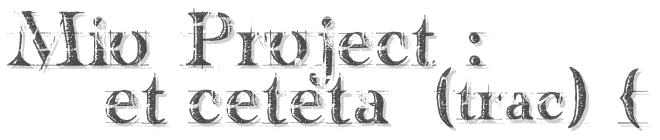| Version 2 (modified by , 16 years ago) (diff) |
|---|
Trac を FastCGI で使用する
バージョン 0.9 以降、 Trac は FastCGI インタフェースに対応するようになりました。 mod_python 同様、 Trac を常駐させるため、外部の各リクエストに対して新しいプロセスを生成する CGI インタフェースよりも処理速度が速いです。その上 mod_python とは異なり SuEXEC に対応することも可能です。また、より多くの種類の Web サーバにサポートされています。
Note for Windows: Trac's FCGI does not run under Windows, as Windows does not implement Socket.fromfd, which is used by _fcgi.py. If you want to connect to IIS, your choice may be AJP.
Windows 向けの Note: Trac の FCGI は Windows では使用できません。 _fcgi.py が必要とする Socket.fromfd が Windows では実装されていないためです。 IIS を使用しているのであれば、 AJP を使うこともできます。 (訳注: Apache でも mod_proxy_ajp 経由で ajp を使用できます。)
単純な Apache の設定
Apache で利用可能な FastCGI モジュールは 2 種類あります: mod_fastcgi と
mod_fcgid です。これ以降に書かれている FastCgiIpcDir と FastCgiConfig ディレクティブ
は mod_fastcgi のディレクティブです; DefaultInitEnv は mod_fcgid
のディレクティブです。
mod_fastcgi では、 Apache の設定ファイルに以下の設定を追記します。
ファイル:
# Enable fastcgi for .fcgi files # (If you're using a distro package for mod_fcgi, something like # this is probably already present) <IfModule mod_fastcgi.c> AddHandler fastcgi-script .fcgi FastCgiIpcDir /var/lib/apache2/fastcgi </IfModule> LoadModule fastcgi_module /usr/lib/apache2/modules/mod_fastcgi.so
デフォルトの設定に問題がなければ、 FastCgiIpcDir の設定は必須ではありません。 LoadModule の行は IfModule グループの後になければいけないことに注意して下さい。
ScriptAlias を設定するもしくは似たオプションが TracCgi で説明されていますが、
trac.cgi の代わりに trac.fcgi を呼びます。
TRAC_ENV を以下のように設定することができます:
FastCgiConfig -initial-env TRAC_ENV=/path/to/env/trac
もしくは複数の Trac プロジェクトを扱っているときは、このように設定します:
FastCgiConfig -initial-env TRAC_ENV_PARENT_DIR=/parent/dir/of/projects
これらの設定は、 mod_fcgid では動きません。似ていますが
mod_fcgid での部分的な解決策は以下の通りになります:
DefaultInitEnv TRAC_ENV /path/to/env/trac/
しかし、これは Directory や Location コンテキストで使用することができません。
よって、複数のプロジェクトに対応するのは難しくなります。
これらのモジュールの両方 (同様に lighttpd と CGI も) で動かすよりよい方法は、
trac.fcgi に以下の値を設定することです。
Web サーバに環境変数を設定する必要がなくなります。例:
import os os.environ['TRAC_ENV'] = "/path/to/projectenv"
or
import os os.environ['TRAC_ENV_PARENT_DIR'] = "/path/to/project/parent/dir"
プロジェクトごとの ScriptAliases と .fcgi スクリプトを設定すれば、
この方法を使用して複数のプロジェクトに対応することができます。
trac.fcgi をコピーして、ファイル名を適切に変更し、上記のコードをそれぞれのスクリプトに追記します。
この fcgid 設定例 を見たところ、 ScriptAlias ディレクティブでは末尾の / も含めて、このように設定する:
ScriptAlias / /srv/tracsite/cgi-bin/trac.fcgi/
Simple Cherokee Configuration
The configuration on Cherokee's side is quite simple. You will only need to know that you can spawn Trac as an SCGI process. You can either start it manually, or better yet, automatically by letting Cherokee spawn the server whenever it is down. First set up an information source in cherokee-admin with a local interpreter.
Host: localhost:4433 Interpreter: /usr/bin/tracd —single-env —daemonize —protocol=scgi —hostname=localhost —port=4433 /path/to/project/
If the port was not reachable, the interpreter command would be launched. Note that, in the definition of the information source, you will have to manually launch the spawner if you use a Remote host as Information source instead of a Local interpreter.
After doing this, we will just have to create a new rule managed by the SCGI handler to access Trac. It can be created in a new virtual server, trac.example.net for instance, and will only need two rules. The default one will use the SCGI handler associated to the previously created information source. The second rule will be there to serve the few static files needed to correctly display the Trac interface. Create it as Directory rule for /chrome/common and just set it to the Static files handler and with a Document root that points to the appropriate files: /usr/share/trac/htdocs/
単純な Lighttpd の設定
FastCGI フロントエンドは最初 lighttpd のような、 Apache 以外の Web サーバのために開発されました。
lighttpd はセキュアで高速で、規格に準拠したとても柔軟な Web サーバで、高いパフォーマンスの環境で最適化されます。 他の Web サーバに比べて CPU や、メモリの占有率がとても少ないです。
trac.fcgi (0.11 より前) もしくは fcgi_frontend.py (0.11) を lighttpd で使用するためには、 lighttpd.conf に以下の行を追加します:
#var.fcgi_binary="/path/to/fcgi_frontend.py" # 0.11 if installed with easy_setup, it is inside the egg directory
var.fcgi_binary="/path/to/cgi-bin/trac.fcgi" # 0.10 name of prior fcgi executable
fastcgi.server = ("/trac" =>
("trac" =>
("socket" => "/tmp/trac-fastcgi.sock",
"bin-path" => fcgi_binary,
"check-local" => "disable",
"bin-environment" =>
("TRAC_ENV" => "/path/to/projenv")
)
)
)
動かしたい Trac のインスタンス毎に fastcgi.server のエントリを追加する必要があります。別の方法として、、上記の TRAC_ENV の代わりに TRAC_ENV_PARENT_DIR を使用でき、
lighttpd.conf に設定する代わりに trac.fcgi ファイルに
bin-environment (上記の Apache の設定 に書かれています) の2つのうちのどちらかを設定します。
lighttpd で2つのプロジェクトを動かすには、 lighttpd.conf に以下の設定を追加します:
fastcgi.server = ("/first" =>
("first" =>
("socket" => "/tmp/trac-fastcgi-first.sock",
"bin-path" => fcgi_binary,
"check-local" => "disable",
"bin-environment" =>
("TRAC_ENV" => "/path/to/projenv-first")
)
),
"/second" =>
("second" =>
("socket" => "/tmp/trac-fastcgi-second.sock",
"bin-path" => fcgi_binary,
"check-local" => "disable",
"bin-environment" =>
("TRAC_ENV" => "/path/to/projenv-second")
)
)
)
各フィールドの値が異なることに注意して下さい。もし .fcgi スクリプトに
環境変数を設定するほうが好ましい場合は、 trac.fcgi をコピー/名前変更をして下さい。例として、
first.fcgi と second.fcgi が上記の設定では参照されるようにします。
上記の設定で、両方のプロジェクトが 同じ trac.fcgi スクリプトで起動していても、
異なるプロセスになることに注意して下さい。
Note server.modules をロードする順番はとても重要です。 mod_auth が mod_fastcgi より 先に ロードされる設定になっていない場合、サーバはユーザの認証に失敗します。
認証のために lighttpd.conf の 'server.modules' 中で mod_auth を有効にして、 auth.backend と認証方法を選択して下さい:
server.modules = (
...
"mod_auth",
...
)
auth.backend = "htpasswd"
# Separated password files for each project
# See "Conditional Configuration" in
# http://trac.lighttpd.net/trac/file/branches/lighttpd-merge-1.4.x/doc/configuration.txt
$HTTP["url"] =~ "^/first/" {
auth.backend.htpasswd.userfile = "/path/to/projenv-first/htpasswd.htaccess"
}
$HTTP["url"] =~ "^/second/" {
auth.backend.htpasswd.userfile = "/path/to/projenv-second/htpasswd.htaccess"
}
# Enable auth on trac URLs, see
# http://trac.lighttpd.net/trac/file/branches/lighttpd-merge-1.4.x/doc/authentication.txt
auth.require = ("/first/login" =>
("method" => "basic",
"realm" => "First project",
"require" => "valid-user"
),
"/second/login" =>
("method" => "basic",
"realm" => "Second project",
"require" => "valid-user"
)
)
パスワードファイルがない場合、 lighttpd (確認したバージョンは 1.4.3) が停止するので注意して下さい。
バージョン 1.3.16 以前では lighttpd は 'valid-user' をサポートしていないので注意してください。
条件付の設定は静的リソースをマッピングするときに便利です。例として FastCGI を経由せずに直接イメージファイルや CSS を参照するときなどです。:
# Aliasing functionality is needed
server.modules += ("mod_alias")
# Setup an alias for the static resources
alias.url = ("/trac/chrome/common" => "/usr/share/trac/htdocs")
# Use negative lookahead, matching all requests that ask for any resource under /trac, EXCEPT in
# /trac/chrome/common, and use FastCGI for those
$HTTP["url"] =~ "^/trac(?!/chrome/common)" {
# Even if you have other fastcgi.server declarations for applications other than Trac, do NOT use += here
fastcgi.server = ("/trac" =>
("trac" =>
("socket" => "/tmp/trac-fastcgi.sock",
"bin-path" => fcgi_binary,
"check-local" => "disable",
"bin-environment" =>
("TRAC_ENV" => "/path/to/projenv")
)
)
)
}
複数のプロジェクトのそれぞれにエイリアスを作れば、複数のプロジェクトを動かすのは技術的には簡単です。 fastcgi.server を条件ブロックの中で宣言しラッピングします。 複数のプロジェクトをハンドルするもう一つの方法があります。 TRAC_ENV_PARENT_DIR を TRAC_ENV の代わりに使用し、グローバルの認証機構を使用します。サンプルを見てみましょう:
# This is for handling multiple projects
alias.url = ( "/trac/" => "/path/to/trac/htdocs/" )
fastcgi.server += ("/projects" =>
("trac" =>
(
"socket" => "/tmp/trac.sock",
"bin-path" => fcgi_binary,
"check-local" => "disable",
"bin-environment" =>
("TRAC_ENV_PARENT_DIR" => "/path/to/parent/dir/of/projects/" )
)
)
)
#And here starts the global auth configuration
auth.backend = "htpasswd"
auth.backend.htpasswd.userfile = "/path/to/unique/htpassword/file/trac.htpasswd"
$HTTP["url"] =~ "^/projects/.*/login$" {
auth.require = ("/" =>
(
"method" => "basic",
"realm" => "trac",
"require" => "valid-user"
)
)
}
lighttpd では環境変数の LC_TIME を上書きして、日付/時間のフォーマットを変更することも出来ます。
fastcgi.server = ("/trac" =>
("trac" =>
("socket" => "/tmp/trac-fastcgi.sock",
"bin-path" => fcgi_binary,
"check-local" => "disable",
"bin-environment" =>
("TRAC_ENV" => "/path/to/projenv",
"LC_TIME" => "ru_RU")
)
)
)
使用言語指定の詳細については TracFaq の 2.13 の質問を参照して下さい。
その他重要な情報、例えば、 lighttpd の TracInstall や、 TracCgi などは fast-cgi 固有ではありませんが、インストールの詳細をつかむのに有用でしょう。
trac-0.9 を使用している場合、些細なバグ について読んでください。
lighttpd を再起動し、ブラウザに http://yourhost.example.org/trac を入力して、 Trac にアクセスして下さい。
制限された権限で lighttpd を起動するにあたって気をつけること:
もし、 trac.fcgi が lighttpd の設定で server.username = "www-data" や server.groupname = "www-data" を設定しても起動せずどうしようもないときは、
bin-environmentセクションのPYTHON_EGG_CACHEをwww-dataのホームディレクトリまたはwww-dataアカウントで書き込みが可能なディレクトリに設定して下さい。 (訳注: debian 系 Linux に限定した話だと思われます。www-dataは lighttpd を起動するユーザに適宜読み替えてください。)
簡単な LiteSpeeed の設定
FastCGI フロントエンドは LiteSpeed のような、 Apache 以外の Web サーバのために開発されました。
LiteSpeed Web サーバはイベント駆動、非同期型であり、Apache に代わるものとしてセキュアで拡張可能になるようにゼロからデザインされています。そして、最低限のリソースで操作できます。 LiteSpeed は Apache の設定ファイルから直接操作でき、ビジネスに不可欠な環境をターゲットにしています。
セットアップ
1) 最初に Trac プロジェクトをインストールして動作することを確認して下さい。最初のインストールでは、 "tracd" を使用します。
2) このセットアップでは仮想ホストを作成します。以下、この仮想ホストのことを TracVhost と呼びます。このチュートリアルで、先ほど作ったプロジェクトが以下の URL 経由でアクセスできると仮定します:
http://yourdomain.com/trac/
3) "TracVhost → External AApps" タブへ移動し、新しい "External Application" を作成します。
Name: MyTracFCGI Address: uds://tmp/lshttpd/mytracfcgi.sock Max Connections: 10 Environment: TRAC_ENV=/fullpathto/mytracproject/ <--- path to root folder of trac project Initial Request Timeout (secs): 30 Retry Timeout (secs): 0 Persistent Connection Yes Connection Keepalive Timeout: 30 Response Bufferring: No Auto Start: Yes Command: /usr/share/trac/cgi-bin/trac.fcgi <--- path to trac.fcgi Back Log: 50 Instances: 10
4) (非必須) "TracVhost → Security" タブへ移動し、新しいセキュリティ "Realm" を作成することができます。
DB Type: Password File Realm Name: MyTracUserDB <--- any name you wish and referenced later User DB Location: /fullpathto/htpasswd <--- path to your htpasswd file
もし、 htpasswd ファイルを持っていない、もしくは作り方を知らない場合は、 http://sherylcanter.com/encrypt.php にアクセスし、ユーザ名:パスワード の一対を生成して下さい。
5) "PythonVhost → Contexts" へ移動し、新しい "FCGI Context" を作成します。
URI: /trac/ <--- URI path to bind to python fcgi app we created Fast CGI App: [VHost Level] MyTractFCGI <--- select the trac fcgi extapp we just created Realm: TracUserDB <--- only if (4) is set. select realm created in (4)
6) /fullpathto/mytracproject/conf/trac.ini を修正します。
#find/set base_rul, url, and link variables base_url = http://yourdomain.com/trac/ <--- base url to generate correct links to url = http://yourdomain.com/trac/ <--- link of project link = http://yourdomain.com/trac/ <--- link of graphic logo
7) LiteSpeed を "lswsctrl restart" で再起動し、新しい Trac プロジェクトに以下の URL でアクセスします:
http://yourdomain.com/trac/
Simple Nginx Configuration
1) Nginx configuration snippet - confirmed to work on 0.6.32
server {
listen 10.9.8.7:443;
server_name trac.example;
ssl on;
ssl_certificate /etc/ssl/trac.example.crt;
ssl_certificate_key /etc/ssl/trac.example.key;
ssl_session_timeout 5m;
ssl_protocols SSLv2 SSLv3 TLSv1;
ssl_ciphers ALL:!ADH:!EXPORT56:RC4+RSA:+HIGH:+MEDIUM:+LOW:+SSLv2:+EXP;
ssl_prefer_server_ciphers on;
# (Or ``^/some/prefix/(.*)``.
if ($uri ~ ^/(.*)) {
set $path_info /$1;
}
# You can copy this whole location to ``location [/some/prefix]/login``
# and remove the auth entries below if you want Trac to enforce
# authorization where appropriate instead of needing to authenticate
# for accessing the whole site.
# (Or ``location /some/prefix``.)
location / {
auth_basic "trac realm";
auth_basic_user_file /home/trac/htpasswd;
# socket address
fastcgi_pass unix:/home/trac/run/instance.sock;
# python - wsgi specific
fastcgi_param HTTPS on;
## WSGI REQUIRED VARIABLES
# WSGI application name - trac instance prefix.
# (Or ``fastcgi_param SCRIPT_NAME /some/prefix``.)
fastcgi_param SCRIPT_NAME "";
fastcgi_param PATH_INFO $path_info;
## WSGI NEEDED VARIABLES - trac warns about them
fastcgi_param REQUEST_METHOD $request_method;
fastcgi_param SERVER_NAME $server_name;
fastcgi_param SERVER_PORT $server_port;
fastcgi_param SERVER_PROTOCOL $server_protocol;
# for authentication to work
fastcgi_param AUTH_USER $remote_user;
fastcgi_param REMOTE_USER $remote_user;
}
}
2) Modified trac.fcgi:
#!/usr/bin/env python
import os
sockaddr = '/home/trac/run/instance.sock'
os.environ['TRAC_ENV'] = '/home/trac/instance'
try:
from trac.web.main import dispatch_request
import trac.web._fcgi
fcgiserv = trac.web._fcgi.WSGIServer(dispatch_request,
bindAddress = sockaddr, umask = 7)
fcgiserv.run()
except SystemExit:
raise
except Exception, e:
print 'Content-Type: text/plain\r\n\r\n',
print 'Oops...'
print
print 'Trac detected an internal error:'
print
print e
print
import traceback
import StringIO
tb = StringIO.StringIO()
traceback.print_exc(file=tb)
print tb.getvalue()
3) reload nginx and launch trac.fcgi like that:
trac@trac.example ~ $ ./trac-standalone-fcgi.py
The above assumes that:
- There is a user named 'trac' for running trac instances and keeping trac environments in its home directory.
- /home/trac/instance contains a trac environment
- /home/trac/htpasswd contains authentication information
- /home/trac/run is owned by the same group the nginx runs under
- and if your system is Linux the /home/trac/run has setgid bit set (chmod g+s run)
- and patch from ticket #T7239 is applied, or you'll have to fix the socket file permissions every time
Unfortunately nginx does not support variable expansion in fastcgi_pass directive. Thus it is not possible to serve multiple trac instances from one server block.
If you worry enough about security, run trac instances under separate users.
Another way to run trac as a FCGI external application is offered in ticket #T6224
See also: TracGuide, TracInstall, ModWSGI, CGI, ModPython, TracNginxRecipe