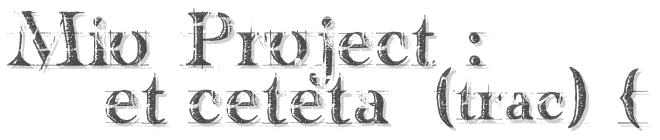Tracd
Tracd is a lightweight standalone Trac web server. It can be used in a variety of situations, from a test or development server to a multiprocess setup behind another web server used as a load balancer.
Pros
- Fewer dependencies: You don't need to install apache or any other web-server.
- Fast: Should be almost as fast as the mod_python version (and much faster than the CGI), even more so since version 0.12 where the HTTP/1.1 version of the protocol is enabled by default
- Automatic reloading: For development, Tracd can be used in auto_reload mode, which will automatically restart the server whenever you make a change to the code (in Trac itself or in a plugin).
Cons
- Fewer features: Tracd implements a very simple web-server and is not as configurable or as scalable as Apache httpd.
- No native HTTPS support: sslwrap can be used instead, or stunnel -- a tutorial on how to use stunnel with tracd or Apache with mod_proxy.
Usage examples
A single project on port 8080. (http://localhost:8080/)
$ tracd -p 8080 /path/to/project
Stricly speaking this will make your Trac accessible to everybody from your network rather than localhost only. To truly limit it use --hostname option.
$ tracd --hostname=localhost -p 8080 /path/to/project
With more than one project. (http://localhost:8080/project1/ and http://localhost:8080/project2/)
$ tracd -p 8080 /path/to/project1 /path/to/project2
You can't have the last portion of the path identical between the projects since Trac uses that name to keep the URLs of the
different projects unique. So if you use /project1/path/to and /project2/path/to, you will only see the second project.
An alternative way to serve multiple projects is to specify a parent directory in which each subdirectory is a Trac project, using the -e option. The example above could be rewritten:
$ tracd -p 8080 -e /path/to
To exit the server on Windows, be sure to use CTRL-BREAK -- using CTRL-C will leave a Python process running in the background.
Installing as a Windows Service
Option 1
To install as a Windows service, get the SRVANY utility and run:
C:\path\to\instsrv.exe tracd C:\path\to\srvany.exe reg add HKLM\SYSTEM\CurrentControlSet\Services\tracd\Parameters /v Application /d "\"C:\path\to\python.exe\" \"C:\path\to\python\scripts\tracd-script.py\" <your tracd parameters>" net start tracd
DO NOT use tracd.exe. Instead register python.exe directly with tracd-script.py as a parameter. If you use tracd.exe, it will spawn the python process without SRVANY's knowledge. This python process will survive a net stop tracd.
If you want tracd to start automatically when you boot Windows, do:
sc config tracd start= auto
The spacing here is important.
Once the service is installed, it might be simpler to run the Registry Editor rather than use the reg add command documented above. Navigate to:
HKEY_LOCAL_MACHINE\SYSTEM\CurrentControlSet\Services\tracd\Parameters
Three (string) parameters are provided:
| AppDirectory | C:\Python26\ |
| Application | python.exe |
| AppParameters | scripts\tracd-script.py -p 8080 ... |
Note that, if the AppDirectory is set as above, the paths of the executable and of the script name and parameter values are relative to the directory. This makes updating Python a little simpler because the change can be limited, here, to a single point. (This is true for the path to the .htpasswd file, as well, despite the documentation calling out the /full/path/to/htpasswd; however, you may not wish to store that file under the Python directory.)
For Windows 7 User, srvany.exe may not be an option, so you can use WINSERV utility and run:
"C:\path\to\winserv.exe" install tracd -displayname "tracd" -start auto "C:\path\to\python.exe" c:\path\to\python\scripts\tracd-script.py <your tracd parameters>" net start tracd
Option 2
Use WindowsServiceScript, available at Trac Hacks. Installs, removes, starts, stops, etc. your Trac service.
Option 3
also cygwin's cygrunsrv.exe can be used:
$ cygrunsrv --install tracd --path /cygdrive/c/Python27/Scripts/tracd.exe --args '--port 8000 --env-parent-dir E:\IssueTrackers\Trac\Projects' $ net start tracd
Using Authentication
Tracd allows you to run Trac without the need for Apache, but you can take advantage of Apache's password tools (htpasswd and htdigest) to easily create a password file in the proper format for tracd to use in authentication. (It is also possible to create the password file without htpasswd or htdigest; see below for alternatives)
Tracd provides support for both Basic and Digest authentication. Digest is considered more secure. The examples below use Digest; to use Basic authentication, replace --auth with --basic-auth in the command line.
The general format for using authentication is:
$ tracd -p port --auth="base_project_dir,password_file_path,realm" project_path
where:
- base_project_dir: the base directory of the project specified as follows:
- when serving multiple projects: relative to the
project_path - when serving only a single project (
-s): the name of the project directory
- when serving multiple projects: relative to the
Don't use an absolute path here as this won't work. Note: This parameter is case-sensitive even for environments on Windows.
- password_file_path: path to the password file
- realm: the realm name (can be anything)
- project_path: path of the project
--authin the above means use Digest authentication, replace--authwith--basic-authif you want to use Basic auth. Although Basic authentication does not require a "realm", the command parser does, so the second comma is required, followed directly by the closing quote for an empty realm name.
Examples:
$ tracd -p 8080 \ --auth="project1,/path/to/passwordfile,mycompany.com" /path/to/project1
Of course, the password file can be be shared so that it is used for more than one project:
$ tracd -p 8080 \ --auth="project1,/path/to/passwordfile,mycompany.com" \ --auth="project2,/path/to/passwordfile,mycompany.com" \ /path/to/project1 /path/to/project2
Another way to share the password file is to specify "*" for the project name:
$ tracd -p 8080 \ --auth="*,/path/to/users.htdigest,mycompany.com" \ /path/to/project1 /path/to/project2
Basic Authorization: Using a htpasswd password file
This section describes how to use tracd with Apache .htpasswd files.
Note: It is necessary (at least with Python 2.6) to install the fcrypt package in order to decode some htpasswd formats. Trac source code attempt an
import cryptfirst, but there is no such package for Python 2.6. OnlySHA-1passwords (since Trac 1.0) work without this module.
To create a .htpasswd file use Apache's htpasswd command (see below for a method to create these files without using Apache):
$ sudo htpasswd -c /path/to/env/.htpasswd username
then for additional users:
$ sudo htpasswd /path/to/env/.htpasswd username2
Then to start tracd run something like this:
$ tracd -p 8080 --basic-auth="projectdirname,/fullpath/environmentname/.htpasswd,realmname" /fullpath/environmentname
For example:
$ tracd -p 8080 --basic-auth="testenv,/srv/tracenv/testenv/.htpasswd,My Test Env" /srv/tracenv/testenv
Note: You might need to pass "-m" as a parameter to htpasswd on some platforms (OpenBSD).
Digest authentication: Using a htdigest password file
If you have Apache available, you can use the htdigest command to generate the password file. Type 'htdigest' to get some usage instructions, or read this page from the Apache manual to get precise instructions. You'll be prompted for a password to enter for each user that you create. For the name of the password file, you can use whatever you like, but if you use something like users.htdigest it will remind you what the file contains. As a suggestion, put it in your <projectname>/conf folder along with the trac.ini file.
Note that you can start tracd without the --auth argument, but if you click on the Login link you will get an error.
Generating Passwords Without Apache
Basic Authorization can be accomplished via this online HTTP Password generator which also supports SHA-1. Copy the generated password-hash line to the .htpasswd file on your system. Note that Windows Python lacks the "crypt" module that is the default hash type for htpasswd ; Windows Python can grok MD5 password hashes just fine and you should use MD5.
You can use this simple Python script to generate a digest password file:
from optparse import OptionParser # The md5 module is deprecated in Python 2.5 try: from hashlib import md5 except ImportError: from md5 import md5 realm = 'trac' # build the options usage = "usage: %prog [options]" parser = OptionParser(usage=usage) parser.add_option("-u", "--username",action="store", dest="username", type = "string", help="the username for whom to generate a password") parser.add_option("-p", "--password",action="store", dest="password", type = "string", help="the password to use") parser.add_option("-r", "--realm",action="store", dest="realm", type = "string", help="the realm in which to create the digest") (options, args) = parser.parse_args() # check options if (options.username is None) or (options.password is None): parser.error("You must supply both the username and password") if (options.realm is not None): realm = options.realm # Generate the string to enter into the htdigest file kd = lambda x: md5(':'.join(x)).hexdigest() print ':'.join((options.username, realm, kd([options.username, realm, options.password])))
Note: If you use the above script you must set the realm in the --auth argument to trac. Example usage (assuming you saved the script as trac-digest.py):
$ python trac-digest.py -u username -p password >> c:\digest.txt $ tracd --port 8000 --auth=proj_name,c:\digest.txt,trac c:\path\to\proj_name
Using md5sum
It is possible to use md5sum utility to generate digest-password file:
user=
realm=
password=
path_to_file=
echo ${user}:${realm}:$(printf "${user}:${realm}:${password}" | md5sum - | sed -e 's/\s\+-//') > ${path_to_file}
Reference
Here's the online help, as a reminder (tracd --help):
Usage: tracd [options] [projenv] ...
Options:
--version show program's version number and exit
-h, --help show this help message and exit
-a DIGESTAUTH, --auth=DIGESTAUTH
[projectdir],[htdigest_file],[realm]
--basic-auth=BASICAUTH
[projectdir],[htpasswd_file],[realm]
-p PORT, --port=PORT the port number to bind to
-b HOSTNAME, --hostname=HOSTNAME
the host name or IP address to bind to
--protocol=PROTOCOL http|scgi|ajp|fcgi
-q, --unquote unquote PATH_INFO (may be needed when using ajp)
--http10 use HTTP/1.0 protocol version instead of HTTP/1.1
--http11 use HTTP/1.1 protocol version (default)
-e PARENTDIR, --env-parent-dir=PARENTDIR
parent directory of the project environments
--base-path=BASE_PATH
the initial portion of the request URL's "path"
-r, --auto-reload restart automatically when sources are modified
-s, --single-env only serve a single project without the project list
-d, --daemonize run in the background as a daemon
--pidfile=PIDFILE when daemonizing, file to which to write pid
--umask=MASK when daemonizing, file mode creation mask to use, in
octal notation (default 022)
--group=GROUP the group to run as
--user=USER the user to run as
Use the -d option so that tracd doesn't hang if you close the terminal window where tracd was started.
Tips
Serving static content
If tracd is the only web server used for the project,
it can also be used to distribute static content
(tarballs, Doxygen documentation, etc.)
This static content should be put in the $TRAC_ENV/htdocs folder,
and is accessed by URLs like <project_URL>/chrome/site/....
Example: given a $TRAC_ENV/htdocs/software-0.1.tar.gz file,
the corresponding relative URL would be /<project_name>/chrome/site/software-0.1.tar.gz,
which in turn can be written as htdocs:software-0.1.tar.gz (TracLinks syntax) or [/<project_name>/chrome/site/software-0.1.tar.gz] (relative link syntax).
Support for
htdocs:TracLinks syntax was added in version 0.10
Using tracd behind a proxy
In some situations when you choose to use tracd behind Apache or another web server.
In this situation, you might experience issues with redirects, like being redirected to URLs with the wrong host or protocol. In this case (and only in this case), setting the [trac] use_base_url_for_redirect to true can help, as this will force Trac to use the value of [trac] base_url for doing the redirects.
If you're using the AJP protocol to connect with tracd (which is possible if you have flup installed), then you might experience problems with double quoting. Consider adding the --unquote parameter.
See also TracOnWindowsIisAjp, TracNginxRecipe.
Authentication for tracd behind a proxy
It is convenient to provide central external authentication to your tracd instances, instead of using --basic-auth. There is some discussion about this in #9206.
Below is example configuration based on Apache 2.2, mod_proxy, mod_authnz_ldap.
First we bring tracd into Apache's location namespace.
<Location /project/proxified>
Require ldap-group cn=somegroup, ou=Groups,dc=domain.com
Require ldap-user somespecificusertoo
ProxyPass http://localhost:8101/project/proxified/
# Turns out we don't really need complicated RewriteRules here at all
RequestHeader set REMOTE_USER %{REMOTE_USER}s
</Location>
Then we need a single file plugin to recognize HTTP_REMOTE_USER header as valid authentication source. HTTP headers like HTTP_FOO_BAR will get converted to Foo-Bar during processing. Name it something like remote-user-auth.py and drop it into proxified/plugins directory:
from trac.core import * from trac.config import BoolOption from trac.web.api import IAuthenticator class MyRemoteUserAuthenticator(Component): implements(IAuthenticator) obey_remote_user_header = BoolOption('trac', 'obey_remote_user_header', 'false', """Whether the 'Remote-User:' HTTP header is to be trusted for user logins (''since ??.??').""") def authenticate(self, req): if self.obey_remote_user_header and req.get_header('Remote-User'): return req.get_header('Remote-User') return None
Add this new parameter to your TracIni:
... [trac] ... obey_remote_user_header = true ...
Run tracd:
tracd -p 8101 -r -s proxified --base-path=/project/proxified
Note that if you want to install this plugin for all projects, you have to put it in your global plugins_dir and enable it in your global trac.ini.
Global config (e.g. /srv/trac/conf/trac.ini):
[components] remote-user-auth.* = enabled [inherit] plugins_dir = /srv/trac/plugins [trac] obey_remote_user_header = true
Environment config (e.g. /srv/trac/envs/myenv):
[inherit] file = /srv/trac/conf/trac.ini
Serving a different base path than /
Tracd supports serving projects with different base urls than /<project>. The parameter name to change this is
$ tracd --base-path=/some/path
See also: TracInstall, TracCgi, TracModPython, TracGuide, Running tracd.exe as a Windows service